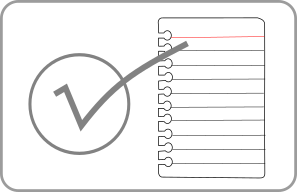A Simple, Effective Meeting Agenda System
2018-08-29 21:17

I encountered this meeting agenda approach about fifteen years ago in a Microsoft certification study book. I've used it ever since, and it works great.
Template
1. Agenda Building
2. Item 1
3. Item 2, etc.
4. Q&A
5. Path Forward
The Simple System
- Send out the agenda a day in advance. Keep it brief and clear, so that attendees will understand what to expect.
- There are three items on every agenda. See below.
- Set a deadline and meet it. Defer items (except the last two!) if you have to, but don't run over time.
- Update the agenda document during the meeting. Immediately after the meeting, send the document with its notes and Path Forward to all participants.
- If you have Path Forward assignments, transfer them immediately to your task list.
Agenda Building
The first item is always Agenda Building. This is the chance for everyone to modify the agenda, either adding or removing items. You may be running the meeting, but it's not "yours." This helps everyone know they have a voice.
Q&A
This is the last chance for people to make sure they understand what was discussed. If they don't ask, it's assumed they get it. The time to ask questions is in the meeting, not after the meeting. You'll be surprised how frequently someone will ask at this time, and be grateful the question got cleared up.
Path Forward
This is the most important item on the agenda. I hate meeting where, after it's over and everyone's walking back to their desks, people are asking, "So...what are we doing?"
The meeting's not done until you've captured who is doing what when.
Sample Finished Agenda Document
1. Agenda Building
2. Review plans for October Gala
1. Venue, food
3. Results from Baker Makers promotion
1. Sophie stats
2. Candace P&L
4. Are absences up? Concerns from staff.
5. Q&A
6. Path Forward
- Michael calling three venues for quotes by 7/31
- Misty finalizing catering by 8/12. Will email Naomi
- Andal reviewing BM promo stats, should be finished in three days
Notes
-----
There's a general feeling that more people have been absent. Bad year for flu? Morale problems? Not sure how to approach this.
Tips
- When the meeting is virtual or using a computer/projector, I like keeping the agenda on on the screen so people see notes being added.
- I'll stress again: send out the agenda in advance. Ask if people have read it. If not, make them read it before you start the meeting. This will encourage them to read it in advance next time.
Why is this important? Because it shows that you're prepared, and people like that in meetings. Don't let people come in asking "what are we talking about?"
Have great meetings!