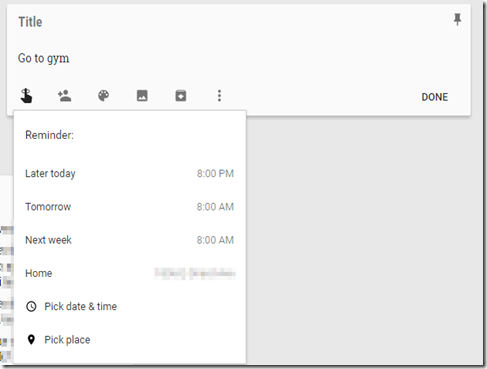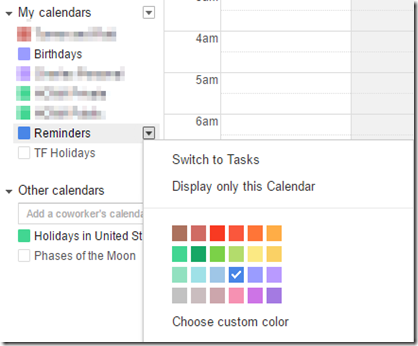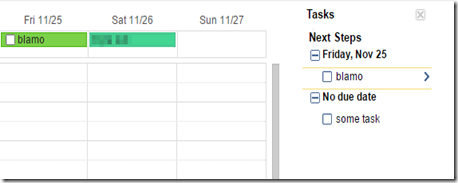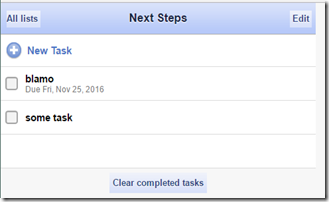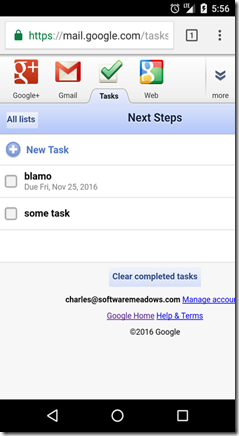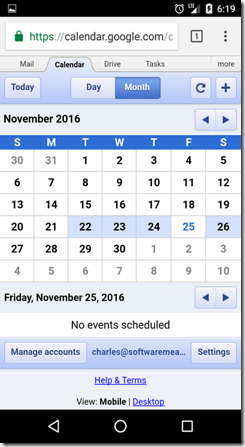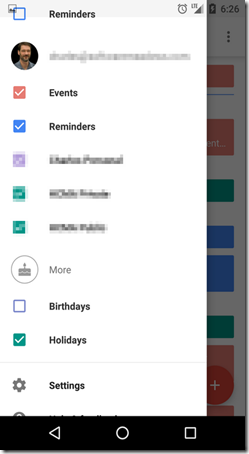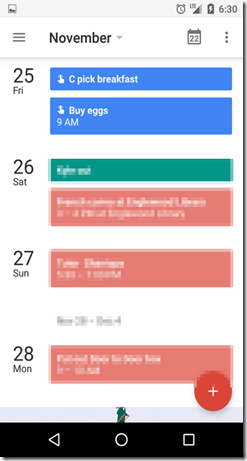Google Tasks vs Reminders in Desktop and Phone
2016-11-22 18:57
Google appears to be transitioning away from their dedicated Tasks app. This doesn't surprise me, as Tasks always seemed bolted on and only useful in the most minimal way, though some people--such as my wife--have used it effectively.
The general challenges of tasks are that they're more complex than people imagine. Some potential features:
- Scheduled vs non-scheduled tasks.
- Scheduled for anytime during the day, or for a time ("due by").
- Sub-tasks.
- Categories/tags.
- Movement (or not) of completed items to the bottom of the list.
- Clearing (or not) of completed items.
Google provides some reasonable task management apps.
Task Replacements
The two replacements for Tasks are:
- Keep
- Reminders
Tasks and Reminders work differently depending on whether you're using a desktop browser or your phone, which I'll detail later.
In Tasks, a task could be assigned a date, or "no due date." These loosely equate to...
- Keep (no due date). Keep lets you create notes of checked lists. While Keep doesn't let you assign dates to a particular note's list item, it does let you set a reminder on a note.
- Reminders (due date), which show on the Google Calendar for a particular date and, optionally, time.
Here's a Keep note with reminder dialog. You can also set location-based reminders, handy for a note like "drop off book to Sam."
And, here are two Reminders, from the desktop Calendar. One is "all day," the other is for 9am.
On the Desktop: Using Tasks OR Reminders
When accessing the Google Calendar from your desktop browser, you can view either Tasks or Reminders, but not both at once. Each is really a (somewhat) hidden calendar. To switch, click the down-arrow next to the Reminders (or Tasks) calendar under My Calendars.
When Reminders is selected, you'll see them as shown above. When Tasks is selected, you'll see a new sidebar, and scheduled tasks appear on the calendar.
There is a way to view Tasks in your browser without using Calendar. You use the same URL that your phone uses (see below). But who knows how long this will be available?
https://mail.google.com/tasks/android
On the Phone: Viewing Tasks--but not Reminders--in the Browser
In Android (and probably iPhone), you can use the phone's web browser to access Gmail, the Calendar and Tasks. To view Tasks, go to:
When the page loads, you'll see your tasks, regardless of whether you've chosen to view Reminders or Tasks in your desktop calendar. (As shown above, you can get to this same view from the desktop, using a slightly different URL.)
If you dropdown the "More" button, you can also view the Calendar. However, you will not see Tasks or Reminders, and I don't see a way to enable viewing them.
On the Phone Again: Viewing Reminders in the Calendar App
In the Calendar app, you can enable or disable showing Reminders, just as you would any other calendar. However, you cannot switch to the Tasks calendar. As far as I can find, there's no way to view Tasks using the Calendar App.
Here's a look at those Reminders.
Wrap Up
Google's Tasks are heading the way of the dodo, supplanted by Keep notes, and calendar Reminders. To summarize:
Desktop
- In Google Calendar, you can toggle between either Tasks or Reminders.
- If you want to be clever, you can set your Calendar for Reminders, and view Tasks at https://mail.google.com/tasks/android
Phone
- To view Tasks, open the browser to https://mail.google.com/tasks
- To view Reminders, open the Google Calendar app.
Notes
* The difference between a task and an event? A task is something you do, an event is somewhere to be.