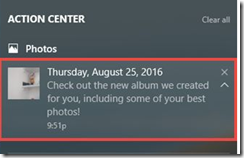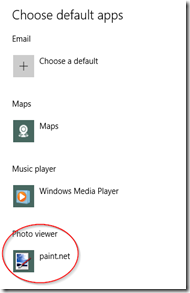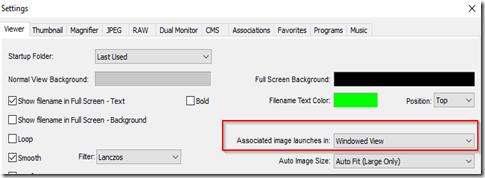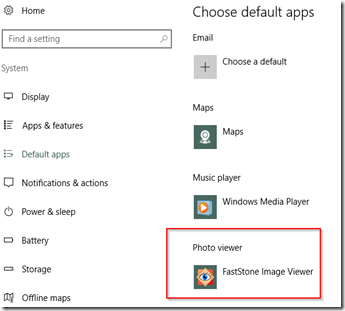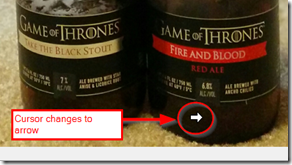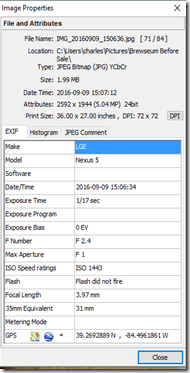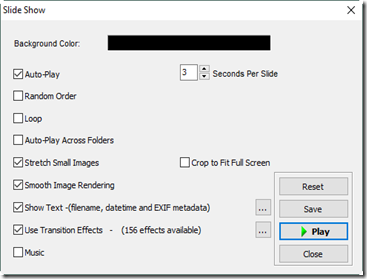Disable Windows 10 Photo Automatic Albums
2016-09-09 12:50
It’s dumb that:
- Windows 10’s default photo viewing app automatically creates albums for you.
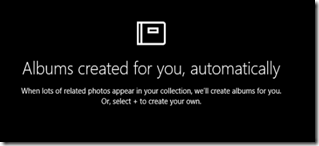
- You can’t disable that feature.
- Instead, you have to remove the application using PowerShell.
- Which means your default photo viewing app becomes something dumb like Paint.
PowerShell command to remove Photos:
Get-AppxPackage *photo* | Remove-AppxPackage
Note: According to some, setting another program (like Paint) as your default photo viewer might disable automatic album generation without removing the app. I didn’t test it, because the only thing I’d use the app for is as a viewer. Not an editor. Just an on-the-fly viewer.
------------ EDIT 1 -------------
It’s possible to restore using the Windows 7 Windows Photo Viewer as the default. The program is still installed in Windows 10, it just doesn’t have its file associations enabled by default. Follow these instructions:
http://www.tenforums.com/tutorials/14312-windows-photo-viewer-restore-windows-10-a.html
Note: I haven’t tried the above, but TenForums (and its sister, SevenForums) is reputable.
------------ EDIT 2 -------------
I’ve installed the free (for home use) FastStone Image Viewer, set it as as my default photo viewer, and changed one setting. I’m now happy. I can already see this app will make me more productive, and I’ll likely be donating money to it.
Setting I Changed
The default behavior of FastStone is to open a double-clicked image file in full screen mode. I prefer opening in a window because I often need to view the photos while doing something else.
Features
In full screen mode, moving the mouse to the top, bottom, right or left of the screen reveals a specific menu. For instance, at the top is thumbnails and some command buttons.
FastStone has a lot of features, but here are my needs and how FastStone met them.
Double-click an image and view in window.
- Search > Default Programs
- For Photo viewer, choose FastStone.
Easily move to next/previous image.
- In any view, use the arrows to navigate.
- In windowed view, there are buttons in the tool bar.
- In any view, bring the mouse toward the screen bottom and arrows will appear/
Quickly get some image properties.
View as a slide show.
- In windowed view, click the Slide Show button

- In full screen, move mouse to top, bottom or left and find the Slide Show option in the menu.