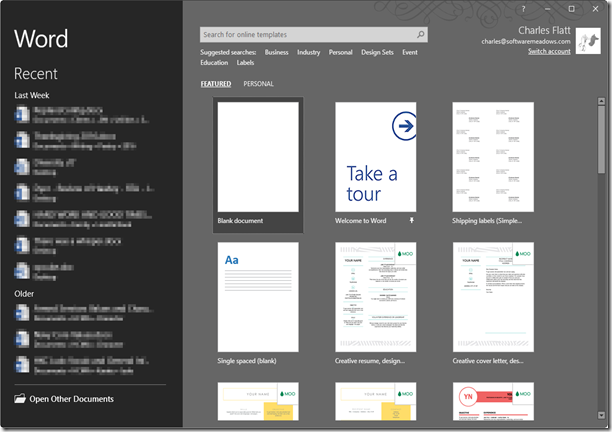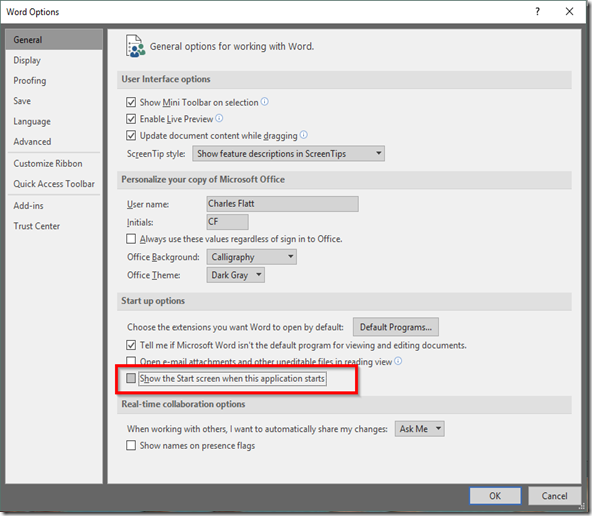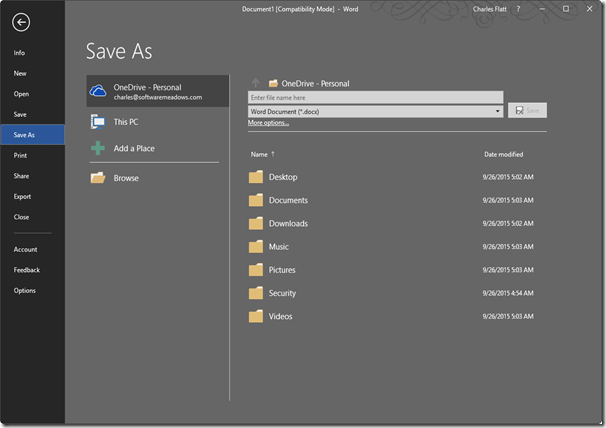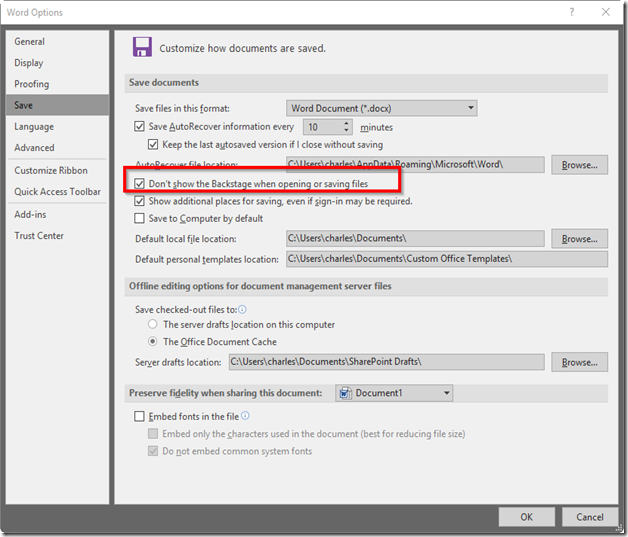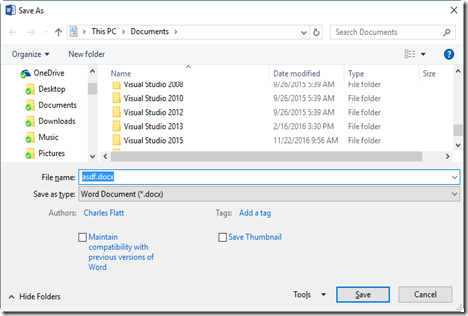When my wife and I moved to Denver, I started having problems with my Nexus 5's GPS not maintaining a lock. It would go show a "Searching for GPS" message about every twenty seconds. Now, for those who don't know, Denver's a pretty stressful place to drive under the best of conditions. An unreliable navigation experience was not leading to peace and joy in our town travels. (Fortunately, my wife's Nexus 5x has worked flawlessly.)
Below are two three! general solutions to the problem. I did all of these, but not in this order. The antenna fix seemed like a likely answer, but so far (today) the GPS State solution changing the Location accuracy is the winner. I wish I'd tried it before opening my phone!
I'll update this post in a few days and report how it's going.
--------------------- Edits -----------------------
2016-12-27 19:41
While I was able to run GPS Status for an hour with no issues, the message showed up again as soon as I started Google Maps Navigation. My idea was to mute it and leave it running, to see how it behaved.
Further research revealed that some users have reported the GPS message with more recent versions of Maps. So, I've become a Maps beta tester to get the very latest version.
More info as I know it.
2016-12-28 14:15
Last night it seemed like the message had gone away. I ran Maps in Navigation mode for an hour, no problem. (I wasn't driving around, but the message, if it's going to, appears regardless.)
This morning, the message was back. So, today I'm installing other navigation-related apps to see how they behave.
2016-12-29 09:45
So far, inconclusive. The behavior in Maps seems to be that it's cycling turning off the GPS then back on to get a lock. This also seemed to be happening in other apps I tried: Waze, HereWeGo. But not all the time.
Is it possible that, even after closing, Navigation is running for a few minutes in the background and causes the behavior?
I tried something this morning that I've tried before with limited success.
- Open Settings > Apps > Maps
- Press Clear Data. This clears both data and cache.
- In the ... menu, choose Uninstall Updates. This reverts Maps to the factory install.
- Restart the phone.
I tried Maps after this, and it worked solidly for about ten minutes (usually it takes less time than that for the message to start appearing). Then, I reapplied the Maps update (I'm a beta tester, remember, so it was the latest beta version). Tried it, and it's been running solidly for about ten minutes.
So, what does this mean? Is it a caching problem? Maybe a(nother) factory reset is in my future.
2017-01-01
In the last couple of days, I have:
- Taken apart my phone and checked for a solid antenna connection.
- Factory reset my phone--twice.
- Tried various GPS-related apps. (I don't like HereWeGo maps, by the way. Too little screen devoted to the actual map!).
- Changed the Location settings from "High Accuracy" to "Device Only"
The antenna connection seems fine. If there's a hardware problem, I have to assume it's a failing GPS radio module, and that can only be fixed by replacing the phone (yuck).
There were times when powering my phone off/on worked for a while. At other times, it seemed the problem only existed when running Google Maps. But more frequently, the problem existed in any app. The "Searching for GPS" message also occurred in Safe Mode.
This is why I finally changed my Location settings.
Settings > Location > Mode = Device only
I tried it this morning when my wife and I drove to and from breakfast. She navigated using Maps and her Nexus 5x, and I used my Nexus 5. It was eerie, like being in a baseball stadium, because the two voices were just out of sync enough to sound like someone announcing who was coming up to bat.
There were zero problems. The next test is drive into a more congested area, like downtown. And I won't really be convinced until I've been message-free for several days. So, where will I navigate to next!?
2017-01-03
Zero problems the last three days. I have one big drive tomorrow. If that goes well, I'll consider the problem licked. I'll also be filing a bug report to Google. After all, if High Accuracy triggers this problem, then I consider that a significant defect.
---------------------------------------------------
Location Accuracy
You'd think that using the most accurate location setting would be the right thing to do. But, at least in my case, it isn't. I don't know why the locking problem only started up in Denver. I've never experienced it anywhere else. But here's the solution that has worked for me.
- Open Settings > Location
- Change Mode to "Device Only"
- Restart. (May make no difference, just a habit.)
GPS State
The second thing to try is to install the excellent GPS Status & Toolbox app and follow the instructions at the blog entry, below. There free version of the app works just fine for this.
https://mobiwia.com/78-gps/76-tip1
Here's a copy of the instructions.
What to do when your GPS does not lock?
Steps to follow if you have a non-locking GPS:
- Menu / Tools / manage aGPS state.
- Select 'Reset' to clear the internal state of the GPS.
- Select 'Download' to re3.download the assistance data. You will need an active internet connection at this step.
- Close the GPS Status application for 10 seconds.
- Go outside and find a spot where large part of the sky is visible.
- Make sure you have the 'Keep the screen on' settings turned on (in Menu / Settings / Display & Tools'.
- Let the program run and try to acquire your GPS position for at least 15 minutes.
Antenna Connection
Finally, some Nexus 5 phones don't make a good connection from the back of the phone to the GPS antenna. This video explains how to MacGyver the situation. Warning: Requires opening the phone, and delicate operations that might damage the phone. Watch the whole video to see what's entailed.
Nexus 5 GPS Signal Antenna Fix