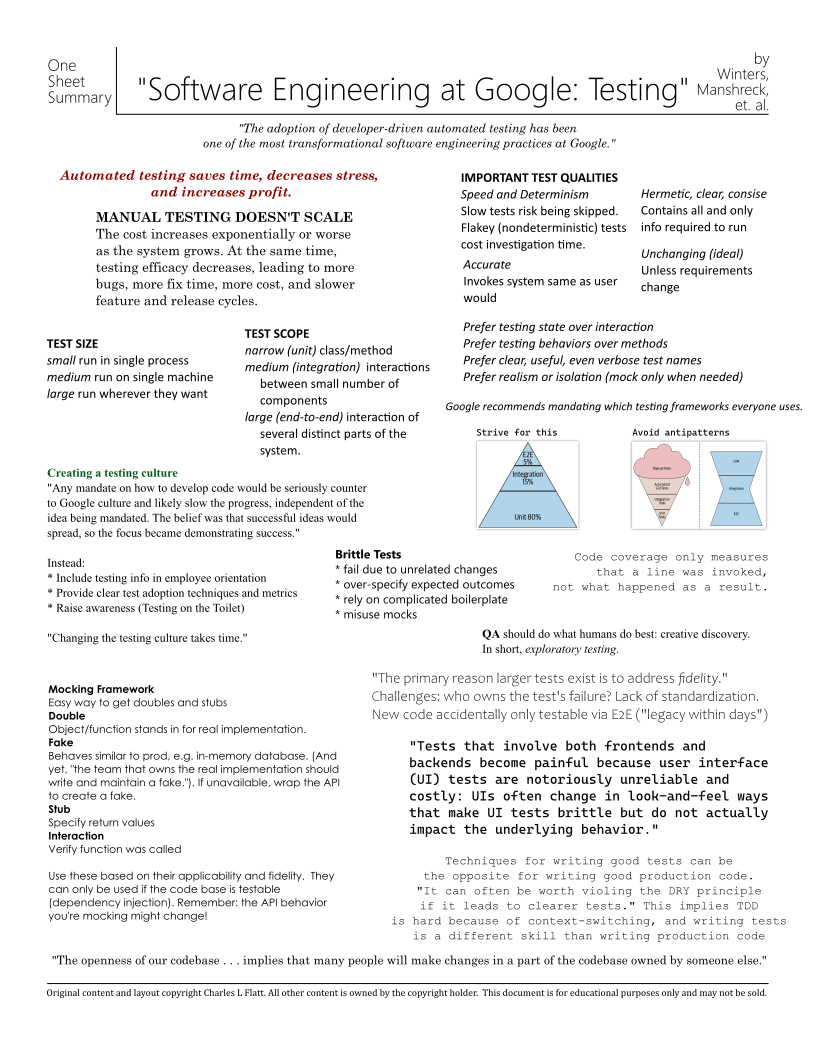One Sheet Summary: Art of Agile Development - Planning
2023-11-26 15:49
I make these to post on my wall and help me learn the subject. Be sure to read the book!
This summary is only for the chapters on planning! And it isn't at all complete.
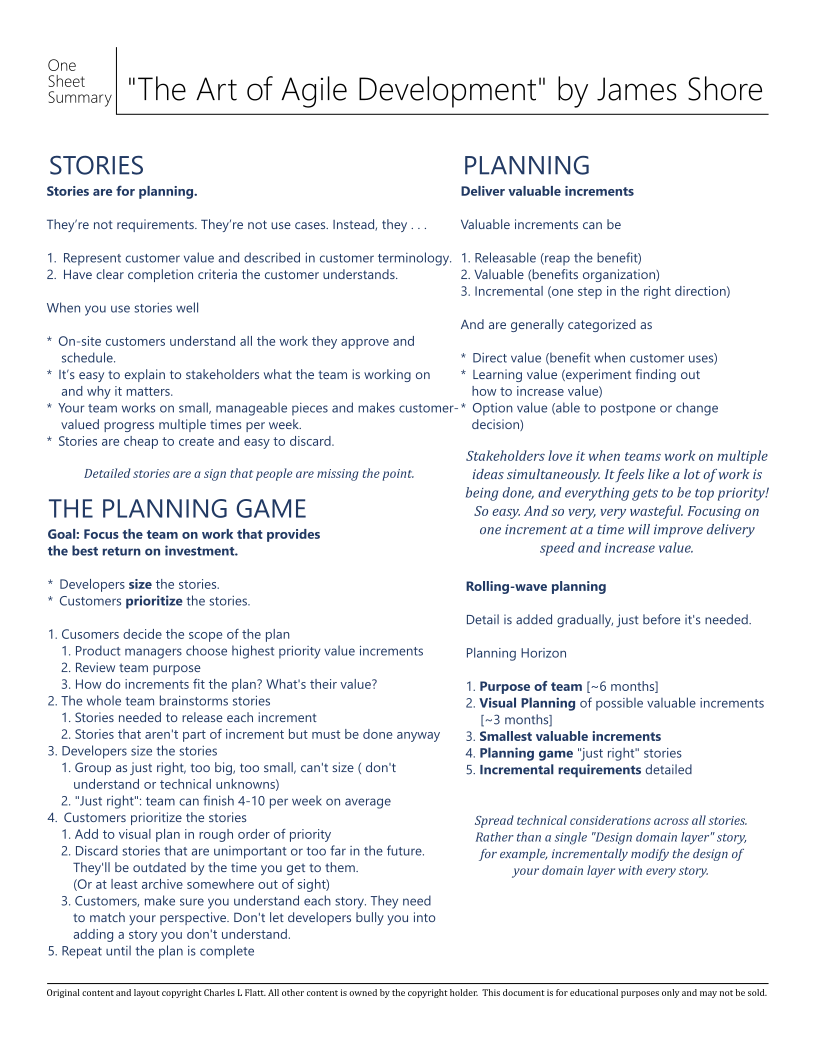

Comment for me? Send an email. I might even update the post!
2023-11-26 15:49
I make these to post on my wall and help me learn the subject. Be sure to read the book!
This summary is only for the chapters on planning! And it isn't at all complete.
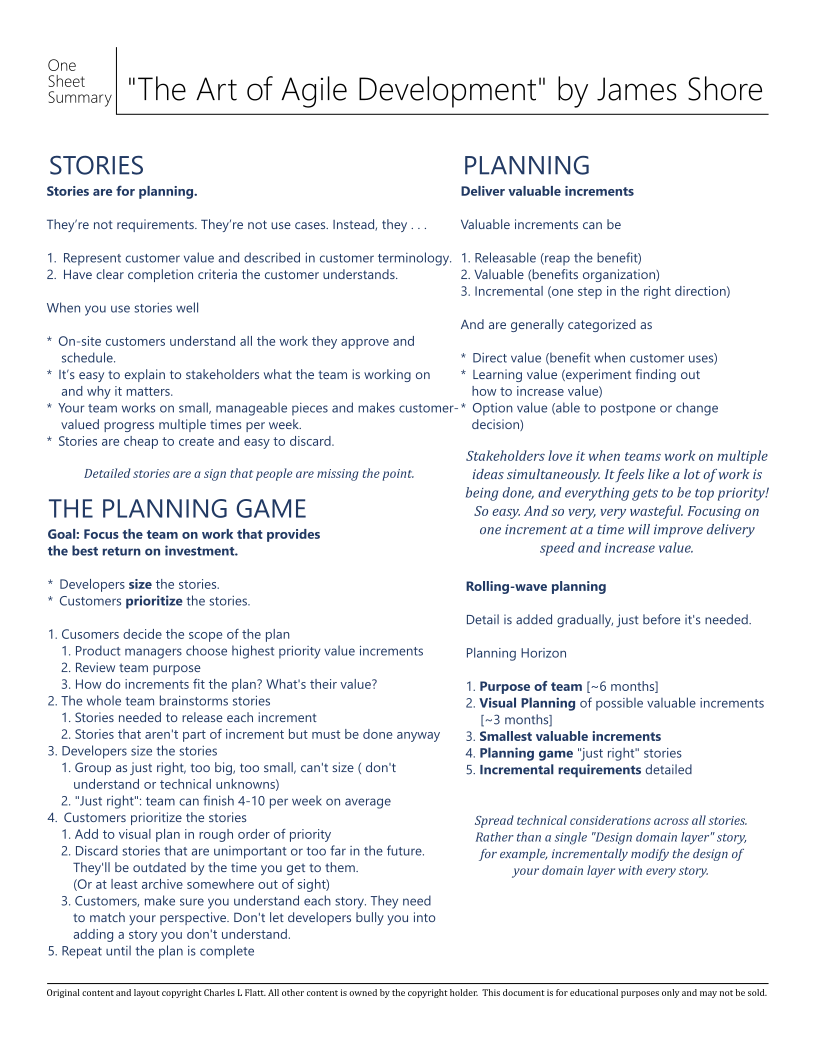
2023-10-15 09:34
UPDATE 2025
This article was intended to simply compare Framework and Core's default configuration approaches. However, reader Phil Ashby (thanks, Phil!) asked me to point out that Core (now just ".NET")-style configuration can be used in Framework. There are two approaches.
- Ben Foster showed in 2016 how to use Core-style configs in Framework. I've used this approach myself. Using .NET Core Configuration with legacy projects
- Unknown to me until Phil pointed it out, Microsoft included native support for ConfigurationBuilder starting in 2017 with .NET Framework 4.7.1. I haven't read this article, but it seems like a better solution. Configuration builders for ASP.NET
Code is found at:
https://github.com/bladewolf55/ConfigDemo
.NET Framework applies environment configurations at build time, transforming environment-specific files to create a single configuration file for the deployed application. The application knows what environment it's supposed to be in, regardless of where it's deployed.
.NET/Core applies environment configurations at run time, using a specific environment variable, and can consume many configuration sources. The application asks what environment it's deployed in.
To show how Framework and Core differ, I'll show two ASP.NET MVC apps that do the same thing using both configuration strategies.
.NET's configuration strategy has a checkered past. The .NET Framework depends on a single web.config or app.config1. This is a hard dependency, meaning the file must exist. There's no way to construct a configuration in memory, and if you want to change a configuration value you have to save to the config file.
Over time, Microsoft tried various ways to allow changed the config file. The most common is arguably XML Transforms.
web.Staging.configweb.configThere are several problems with this approach.
The last item was a sticking point for developers. Whether we shouldn't be running other than locally, we often need to. So, developers found various, non-supported ways to handle this. The most common is using a pre-build target to apply the transform.
This led to yet another problem: the web.config file kept changing and, with the rise of version control, was either accidentally checked in or had to be undone. There are some clever ways to manage that, but they're fundamentally workarounds.
Microsoft pretty much fixed all these problems in .NET Core. It was clear that developers needed to be able to consume environment-based configurations from arbitrary sources during run time.
In .NET/Core, the build configuration (Debug, Release) are separate from environment configurations. Build configurations determine things like assembly names, optimization settings, and whether you can debug.
I want to be able to Debug in any environment!
No matter the source, all environment configurations must be key-value pairs. A simple way to understand environment configurations is also a simple, supported case: when the application runs, it reads all its configuration from system environment variables.
Quick quiz: if I build the same .NET Framework code using three different transform files, are they all the same or different?
It's tempting to say, "Well, the code is the same, just the configs are different." But that's technically false. They are three different binaries. The code, in some way, could be different. This breaks a principle of continuous deployment.
Build once, deploy to many
We want to have one build artifact which we then deploy to any environment. This way, we know the code is the same, and the only difference is the environment. We also save considerable time in our CI/CD process.
Our web site does just a couple of things:
The app assumes using a SQL Server; modify to your needs. Here's a script for creating the database, tables, and data.
use master
go
create database ConfigLocal
go
use ConfigLocal
go
create table Customers (
CustomerId int primary key identity,
Name varchar(max)
)
insert Customers(Name) values ('Local Louise')
select * from Customers
------------------------------------------------------
use master
go
create database ConfigDevelopmentShared
go
use ConfigDevelopmentShared
go
create table Customers (
CustomerId int primary key identity,
Name varchar(max)
)
insert Customers(Name) values ('Development Shared Dagmar')
select * from Customers
------------------------------------------------------
use master
go
create database ConfigStaging
go
use ConfigStaging
go
create table Customers (
CustomerId int primary key identity,
Name varchar(max)
)
insert Customers(Name) values ('Staging Sierra')
select * from Customers
------------------------------------------------------
use master
go
create database ConfigProduction
go
use ConfigProduction
go
create table Customers (
CustomerId int primary key identity,
Name varchar(max)
)
insert Customers(Name) values ('Production Pavla')
select * from Customers
------------------------------------------------------
We're going to fly through the coding part while calling out what matters.
EntityFramework NuGet packageCustomer.csnamespace ConfigFramework.Data
{
public class Customer
{
public int CustomerId { get; set; }
public string Name { get; set; }
}
}
ConfigDb.csusing System.Data.Entity;
namespace ConfigFramework.Data
{
public class ConfigDb: DbContext
{
public DbSet<Customer> Customers { get; set; }
public ConfigDb(): base("name=ConfigDb") { }
}
}
Models/CustomerViewModel.cs
namespace ConfigFramework.Models
{
public class CustomerViewModel
{
public int CustomerId { get; set; }
public string Name { get; set; }
public string TestKey { get; set; }
}
}
Controllers/HomeController.cs
using ConfigFramework.Data;
using ConfigFramework.Models;
using System.Linq;
using System.Web.Mvc;
namespace ConfigFramework.Controllers
{
public class HomeController : Controller
{
ConfigDb db = new ConfigDb();
public ActionResult Index()
{
var customer = db.Customers.First();
var model = new CustomerViewModel()
{
CustomerId = customer.CustomerId,
Name = customer.Name,
TestKey = Settings.TestKey
};
return View(model);
}
}
}
Views/Home/Index.cshtml
@model ConfigFramework.Models.CustomerViewModel
<p>Customer: @(Model.CustomerId.ToString() + " " + Model.Name)</p>
<p>Key: @(Model.TestKey)</p>
How Do We Read the Environment Configuration?
Settings.cs
using System.Web.Configuration;
namespace ConfigFramework
{
public static class Settings
{
public static string TestKey = WebConfigurationManager.AppSettings["TestKey"];
}
}
web.config
<!--> Add under configuration > configSections-->
<connectionStrings>
<add name="ConfigDb" connectionString="Server=.;Database=ConfigLocal;Trusted_Connection=True"
providerName="System.Data.SqlClient"/>
</connectionStrings>
<!-- Add to appSettings> -->
<add key="TestKey" value="Local"/>
Web.[environment].config files under web.config
web.configWeb.Debug.config
<?xml version="1.0" encoding="utf-8"?>
<configuration xmlns:xdt="http://schemas.microsoft.com/XML-Document-Transform">
<connectionStrings>
<add name="ConfigDb" connectionString="Server=.;Database=ConfigLocal;Trusted_Connection=True"
providerName="System.Data.SqlClient"
xdt:Transform="SetAttributes" xdt:Locator="Match(name)"/>
</connectionStrings>
<appSettings>
<add key="TestKey" value="Local" xdt:Transform="SetAttributes" xdt:Locator="Match(key)"/>
</appSettings>
</configuration>
ConfigFramework.csproj. Add this task node at the bottom.
This is the magic sauce that allows running the app in Visual Studio using different configurations
<Target Name="BeforeBuild">
<TransformXml Source="Web.config" Transform="Web.$(Configuration).config" Destination="Web.config" />
</Target>
Run It
Setting the configuration to Debug and pressing F5 should, at this point, open the web site and display something like this:
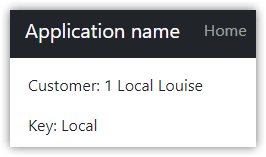
You might get a message about enabling debug. Go ahead and do that. We aren't going to disable debugging in our environment files, but in a real application we would.
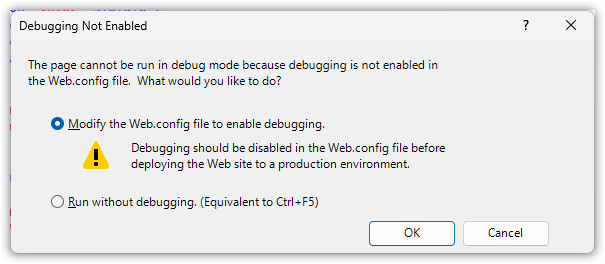
Changing the configuration displays different data.
Key Points
Environments are linked to build configurations.
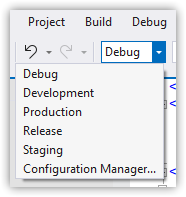
Web site is run using one IIS Express setup, regardless of configuration.
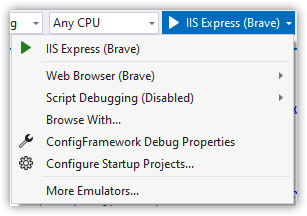
.NET Framework has no dependency injection out of the box. So, we're using a global, static Settings file. This means unit testing depends on the unit testing project having a web.config file that's configured appropriately rather than injecting configurations.
While it's possible to get settings from other sources (such as a database), it's custom work.
The steps here are very similar in .NET Core 3+ and .NET 5+. This code uses .NET 6 and includes improved C# language features such as file-scoped namespaces.
Important Be sure to use the Model-View-Controller template
Microsoft.EntityFrameworkCore.SqlServer NuGet packageCustomer.csnamespace ConfigFramework.Data;
public class Customer
{
public int CustomerId { get; set; }
public string Name { get; set; } = string.Empty;
}
ConfigDb.csusing Microsoft.EntityFrameworkCore;
namespace ConfigFramework.Data;
public class ConfigDb: DbContext
{
public DbSet<Customer> Customers { get; set; }
public ConfigDb(DbContextOptions options) : base(options) { }
}
Models/CustomerViewModel.cs
namespace ConfigFramework.Models;
public class CustomerViewModel
{
public int CustomerId { get; set; }
public string Name { get; set; } = string.Empty;
public string TestKey { get; set; } = string.Empty;
}
Controllers/HomeController.cs
There's more code, but we're also doing more with dependency injection
using ConfigFramework.Data;
using ConfigFramework.Models;
using Microsoft.AspNetCore.Mvc;
using Microsoft.Extensions.Options;
namespace ConfigCore.Controllers;
public class HomeController : Controller
{
readonly ILogger<HomeController> _logger;
readonly ConfigDb db;
readonly Settings settings;
public HomeController(ILogger<HomeController> logger, ConfigDb db, IOptions<Settings> settings)
{
_logger = logger;
this.db = db;
this.settings = settings.Value;
}
public IActionResult Index()
{
var customer = db.Customers.First();
var model = new CustomerViewModel()
{
CustomerId = customer.CustomerId,
Name = customer.Name,
TestKey = settings.TestKey
};
return View(model);
}
}
Views/Home/Index.cshtml
@model ConfigFramework.Models.CustomerViewModel
<p>Customer: @(Model.CustomerId.ToString() + " " + Model.Name)</p>
<p>Key: @(Model.TestKey)</p>
How Do We Read the Environment Configuration?
Here's where we see how very different Framework and Core are
Settings.cs
Note this does not directly read configurations. Properties get set later.
namespace ConfigCore;
public class Settings
{
public const string AppSettings = "AppSettings";
public string TestKey { get; set; } = String.Empty;
}
Program.cs
Set up the DbContext and configuration file dependency injection
// Add after builder.Services.AddControllersWithViews();
builder.Services.AddDbContext<ConfigDb>(options => options.UseSqlServer("name=ConnectionStrings:ConfigDb"));
builder.Services.Configure<Settings>(builder.Configuration.GetSection(Settings.AppSettings));
appsettings.Development.json
The section names are arbritary, but we still have a supported convention of sections named ConnectionStrings and AppSettings.
{
"Logging": {
"LogLevel": {
"Default": "Information",
"Microsoft.AspNetCore": "Warning"
}
},
"ConnectionStrings": {
"ConfigDb": "Server=.;Database=ConfigLocal;Trusted_Connection=True;TrustServerCertificate=true;"
},
"AppSettings": {
"TestKey": "Development"
}
}
These files are one of several source that .NET checks for when configuring
Properties/launchSettings.json. Replace the IIS Express entry with these new entries.
"IIS Express Development": {
"commandName": "IISExpress",
"launchBrowser": true,
"environmentVariables": {
"ASPNETCORE_ENVIRONMENT": "Development"
}
},
"IIS Express Development Shared": {
"commandName": "IISExpress",
"launchBrowser": true,
"environmentVariables": {
"ASPNETCORE_ENVIRONMENT": "DevelopmentShared"
}
},
"IIS Express Staging": {
"commandName": "IISExpress",
"launchBrowser": true,
"environmentVariables": {
"ASPNETCORE_ENVIRONMENT": "Staging"
}
},
"IIS Express Production": {
"commandName": "IISExpress",
"launchBrowser": true,
"environmentVariables": {
"ASPNETCORE_ENVIRONMENT": "Production"
}
}
Run It
Keep the build configuration as Debug, choose the IIS Express Development runtime configuration and F5 to run.

You should see this:
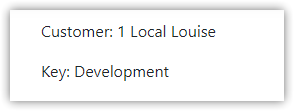
Key Points
Build configurations are not usually customized
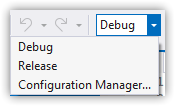
IIS Express can start as other environments
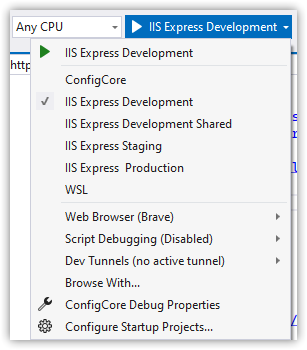
Environment is an environment variable, ASPNETCORE_ENVIRONMENT
Environment settings come from many sources, including appsettings.[Environment].json files.
launchSettings.json is used to set the environment variable for local development.
Important
It may not be obvious, but if you deployed the application to a web server running IIS and wanted it to run as Staging, you would have to add/set theASPNETCORE_ENVIRONMENTto "Staging". Without that, the app will run as Production by default.
In .NET/Core
WebApplication.CreateBuilder reads a bunch of configuration sources by default, in a specific order.There's some problematic--but understandable--mental modeling at work here that I've seen over the years. Just as Microsoft conflated build and environment configurations, developers have conflated Debug and Development. .NET Framework accidentally encouraged developers to think of Debug as "local development." Many teams have a shared development environment (shared web and database). So, they naturally added a Development configuration that meant "remote."
In .NET/Core, Debug has nothing to do with environment, and Development equals local. This is stated in the documentation, and is evident in code like this from Program.cs
if (!app.Environment.IsDevelopment())
{
app.UseExceptionHandler("/Home/Error");
// The default HSTS value is 30 days. You may want to change this for production scenarios, see https://aka.ms/aspnetcore-hsts.
app.UseHsts();
}
Development is the environment where we'd be calling other services with local ports, such as https://localhost:50334.
But more importantly, when the configuration is built up, if the ASPNETCORE_ENVIRONMENT environment is "Development", user secrets are read if they exist. This is important for keeping sensitive information secure.
Default application configuration sources
I don't like it, but as far as I can tell these hidden behaviors are only enabled if
ASPNETCORE_ENVIRONMENTis set to "Development". Not "Dev", and not any other user-defined value. You can, of course, easily customize the builder, but it's critical to know the default behaviors.Also, I prefer sticking with defaults when I can.
So, that's why I added a DevelopmentShared environment. I would assume that any secrets needed in a shared environment come from a shared source such as Azure Key Vault.
How many configuration sources are looked up by default? Six, and in this order. The later sources will override values of the same keys in earlier sources.
appsettings.jsonappsettings.[Environment].jsonAs stated earlier, one goal of the new configuration approach is "build once, deploy to many," meaning I should be able to control my application's settings without changing the appsettings files. Let's try that.
We'll run the app using a different environment, similar to running in IIS. For convenience, we'll do this from the command line with in-process environment variables.
# cd [path/to/ConfigCore solution]
$Env:ASPNETCORE_ENVIRONMENT = "Production"
dotnet run --project ConfigCore --no-launch-profile
You should see customer = "Pavla" and key = "Production"
Ctrl-C to stop the site.$Env:AppSettings__TestKey = "Blamo"
dotnet run --project ConfigCore --no-launch-profile
The key should change to "Blamo."
Why is the environment variable name
AppSettings__TestKeywith the double-underscore? That's a Microsoft convention that allows converting the key to a hierarchy of the form "AppSettings:TestKey". In fact, the json file also converts to that format, as does any other configuration source. The double-underscore works with Linux environment variables.
When you run using Visual Studio, ASPNETCORE_ENVIRONMENT is usually set in launchSettings. But it doesn't have to be. If you delete the environmentVariables key, the app will either run as Production (the default) or as whatever is set for ASPNETCORE_ENVIRONMENT in the user profile or system environment variables.
Note: Remember you have to close/reopen Visual Studio to see new environment variable changes.
Microsoft fundamentally changed how configuration works in .NET/Core compared to Framework. They solved many problems and provided flexible and testable methods. The biggest barrier I've seen to using the new configuration strategies is understanding what changed and how they're intended to work.
Because, I guess, Microsoft believed two names were better than one. So far I haven't found an article on why they used two names.↩
2023-08-12 12:30
I make these to post on my wall and help me learn the subject. Be sure to read the book!
This summary is only for the chapters on testing! And, it's kind of messy. You need to read those chapters yourself.