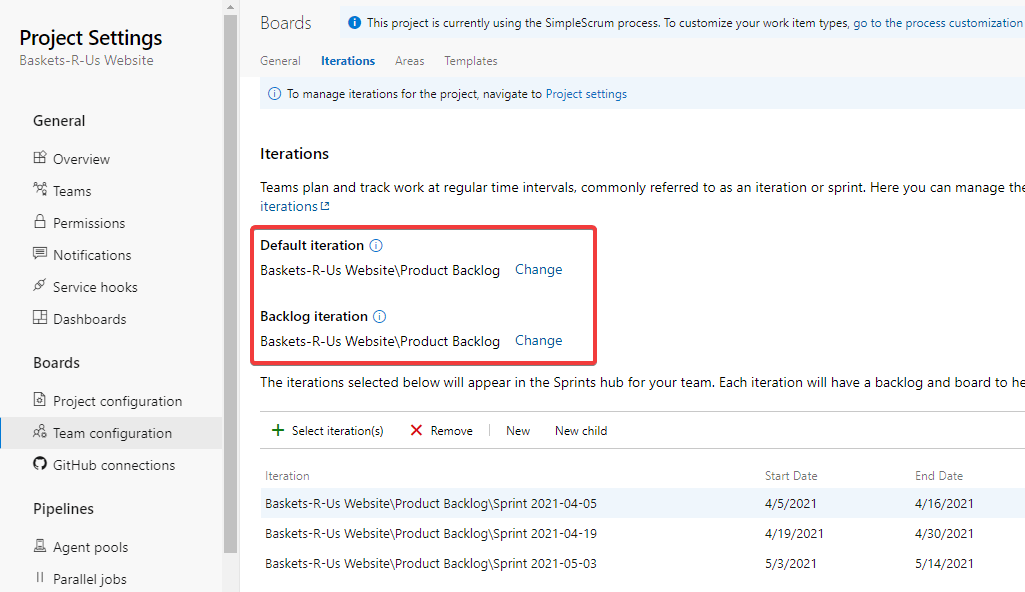Ability, Capability, Capacity are basically the same
2021-08-07 15:38
This is a comment on Jonathan Cutrell's Developer Tea podcast episode Skill-Building Is Not One Dimensional
Important: I love Jonathan's podcast and consider it one of my most important resources!
So with that said, to Jonathan:
While I appreciate--and agree with!--the intent of this episode, I really have to take exception to the terminology. It reached the point of redefining--or maybe "un-defining"--words. Ability, capability, and capacity all are synonymous enough to not work well for this subject and distinctions you were trying to make.
Interestingly to me, capability and capacity ("to take in") are more closely related than ability ("to hold") and capability. Here's the skinny from the apex of resources, the Oxford English Dictionary.
Able, 1382
"able, adj., adv., and n.". OED Online. June 2021. Oxford University Press. https://www-oed-com.research.cincinnatilibrary.org/view/Entry/377?rskey=TAJpgt&result=1&isAdvanced=false (accessed July 18, 2021).
Etymology
< Anglo-Norman abil, abill, Anglo-Norman and Middle French able, habile, hable, Middle French abile, abille, habille (second half of the 12th cent. in Anglo-Norman as haiable ; end of the 12th cent. in Old French in a text from Lorraine as aule , showing vocalization of medial -b- ; French habile ) (of a person) able-bodied, muscular, powerful (second half of the 12th cent. in Anglo-Norman), (of an inanimate object or fact) suitable, fit, appropriate (second half of the 13th cent.), (of a person) competent, expert (end of the 13th cent.), legally capable, entitled, or qualified (end of the 13th cent. or earlier in Anglo-Norman, frequently with reference to ability to inherit; this use is apparently not paralleled in continental French until later (1390 with reference to ability to sue, 1461 with reference to ability to inherit)), (of a ship) seaworthy (c1440 or earlier in Anglo-Norman), (of a person) intelligent, clever (1555) < classical Latin habilis easy to handle, easily dealt with, suitable, fit for a purpose, in post-classical Latin also vigorous (5th cent.), worthy (1448 in a British source) < habēre to hold (see habit n.) + -ilis -il suffix. In senses A. 3a and A. 4 (which are apparently not paralleled in French) after classical Latin habilis. Compare Old Occitan abil (14th cent.), Catalan hàbil (1490 as †àbil ), Spanish hábil (late 14th cent.; also †abil ), Portuguese hábil (15th cent. as †abile , †aville ), Italian abile (end of the 13th cent. or earlier; also †habile ). Compare later habile adj. 4 and see discussion at that entry, and also unable adj. and later inhabile adj.
Abil, Habil, "to hold", suitable, fit
In predicative use, with for (in early use also with to). Capable of, having sufficient strength or power for; ready for, fit to cope with. Now chiefly Irish English.
In predicative use, with infinitive or without complement: having the means, capacity, or qualifications to do something; having sufficient power; in such a position that a particular action is possible; worthy, qualified, competent, capable.
Since very late Middle English or early modern English, to be able (to) has been used (with all tenses of to be) as an alternative to or replacement for can and could (see can v.1 II.) in contexts relating to ability and possibility, and is now chiefly so used. In standard English since that period can has lacked an infinitive, present participle, past participle, and gerund; to be able (to) is used to replace this verb in compounds with other auxiliaries (especially supplying a future tense and perfect tenses) and in non-finite constructions. Occurrence of a passive verb in the to-infinitive is relatively unusual, being generally limited to contexts in which to be able conveys potentiality, permission, or likelihood rather than active power. See also unable adj. 1a.
Now Scottish, Irish English (northern), and Newfoundland.
Of a person, the body, etc.: having general physical strength; vigorous, powerful, muscular. Cf. able-bodied adj.
Of a thing (esp. a boat): strong, substantial, well built.
Of a person, an achievement, etc.: having or showing general intelligence, skill, or aptitude; talented, clever. Cf. ability n. 6, habile adj. 4.
Capable, 1571
"capable, adj. and n.". OED Online. June 2021. Oxford University Press. https://www-oed-com.research.cincinnatilibrary.org/view/Entry/27354?redirectedFrom=capable (accessed July 18, 2021).
Etymology
< French capable (= Provençal capable), < late Latin capābil-em (in early theological use: see Du Cange), irregularly < Latin capĕre to take. The regular formation would have been capibilis; perhaps capābilis was influenced by capax: Beda Lib. de Orthogr. has ‘capax, qui facile capit; capabilis, qui facile capitur’ (Du Cange); so Augustine, but Cassiodorus c575 has it in the active sense = capax, as in the modern languages.
To take
- Able to take in, receive, contain, or hold; having room or capacity for. Const. of, for, or infinitive. Obsolete.
- absol. Able to hold much; roomy, capacious.
Able or fit to receive and be affected by; open to, susceptible:
Able to be affected by; of a nature, or in a condition, to allow or admit of; admitting; susceptible. Const. of, also absol.
- Having the needful capacity, power, or fitness for (some specified purpose or activity). Const. of; formerly also infinitive.
Capacity, 1481
"capacity, n.". OED Online. June 2021. Oxford University Press. https://www-oed-com.research.cincinnatilibrary.org/view/Entry/27368?redirectedFrom=capacity (accessed July 18, 2021).
Etymology
15th cent. capacyte , < French capacité , < Latin capācitāt-em , noun of state < capāx , capāci- able to take in:
Able to take in
Ability to receive or contain; holding power. Obsolete (in general sense).
capacity for heat, capacity for moisture, etc.: the power of absorbing heat, etc. capacity of a conductor: see quot.
The power of an apparatus to store static electricity; also = capacitance n. Also attributive, denoting an apparatus which gives additional capacity, as capacity cage, capacity earth.
The largest audience that a place of entertainment can hold; a situation in which a theatre, cinema, etc., is full; spec. in to capacity: with all available room occupied; hence in general use, full; to the limit.
In industry: the ability to produce; equivalent to ‘full capacity’.
Mental or intellectual receiving power; ability to grasp or take in impressions, ideas, knowledge.
Active power or force of mind; mental ability, talent.
gen. The power, ability, or faculty for anything in particular. Constr. of, for, or infinitive.
The quality or condition of admitting or being open to action or treatment; capability, possibility.